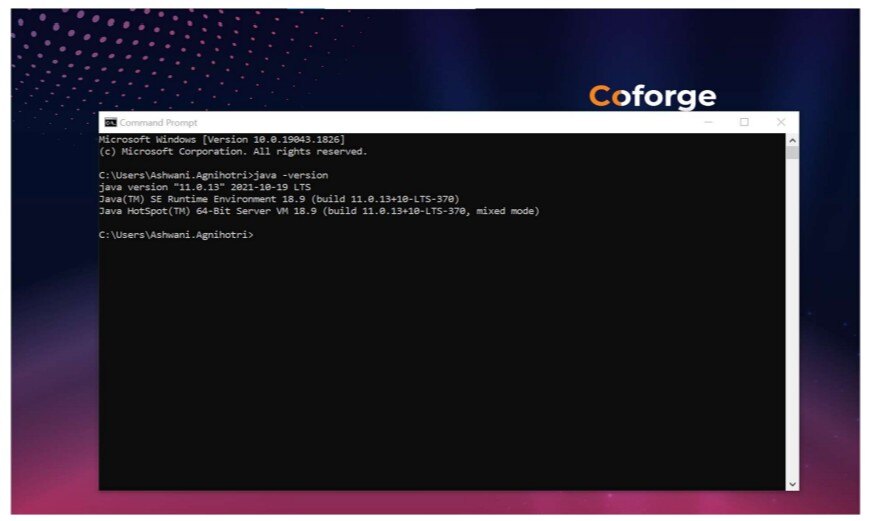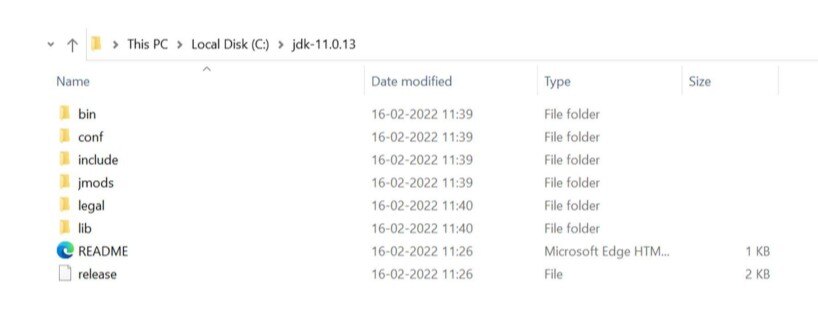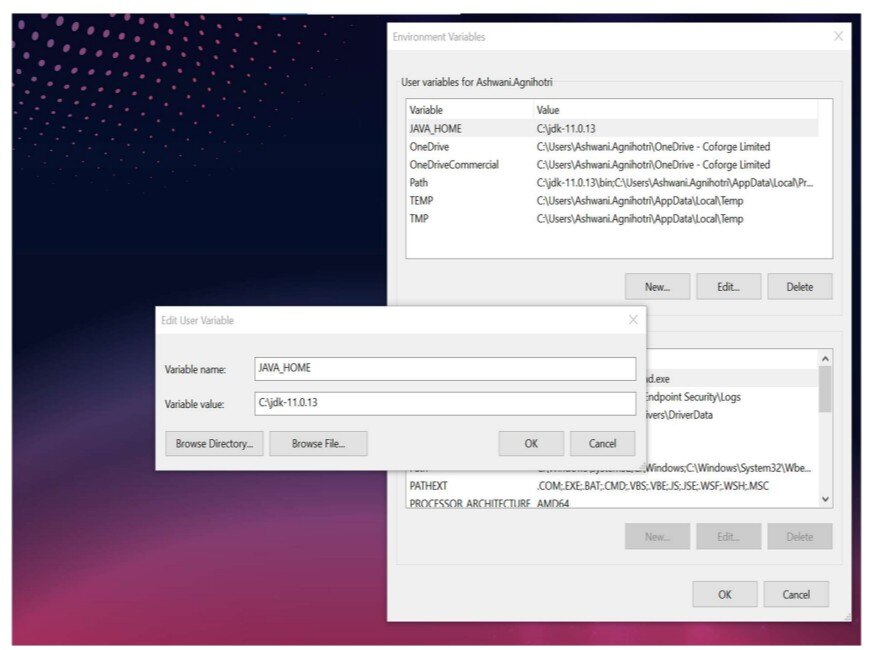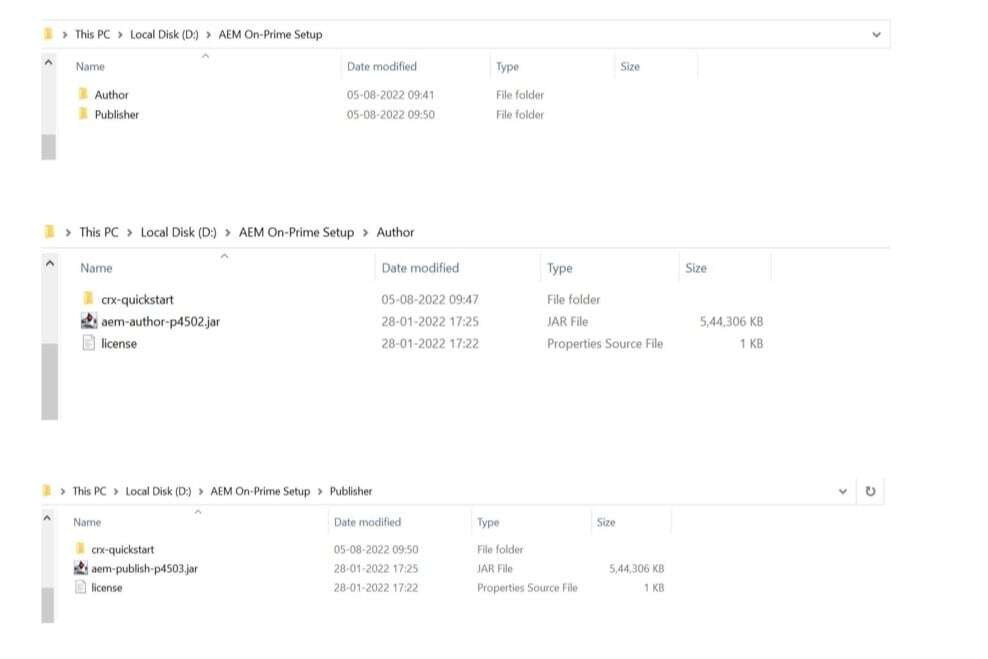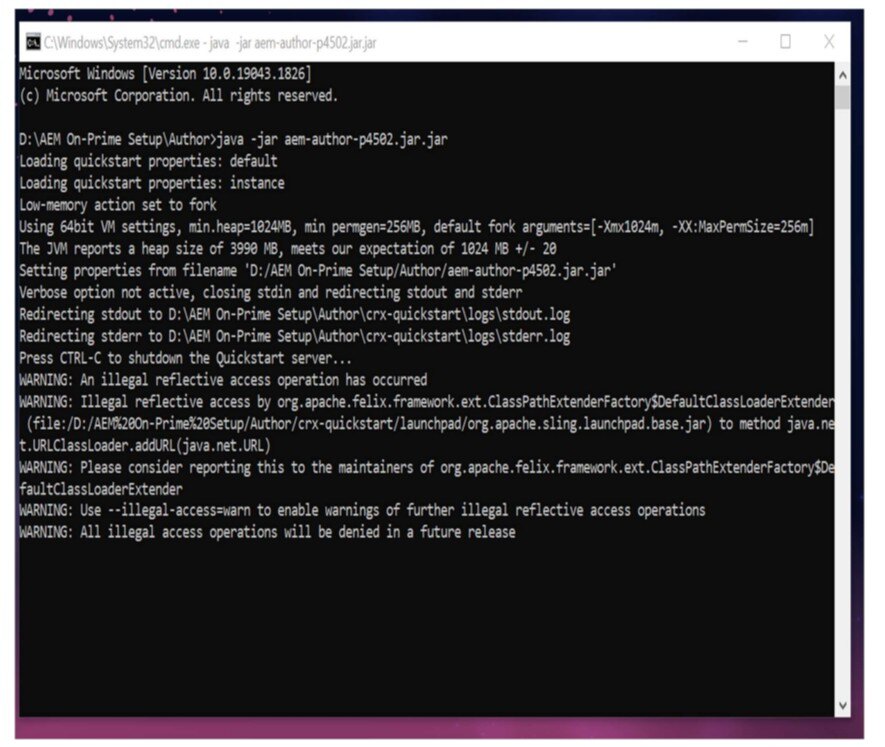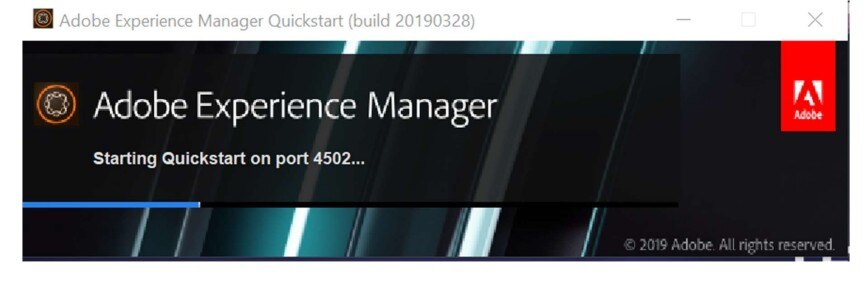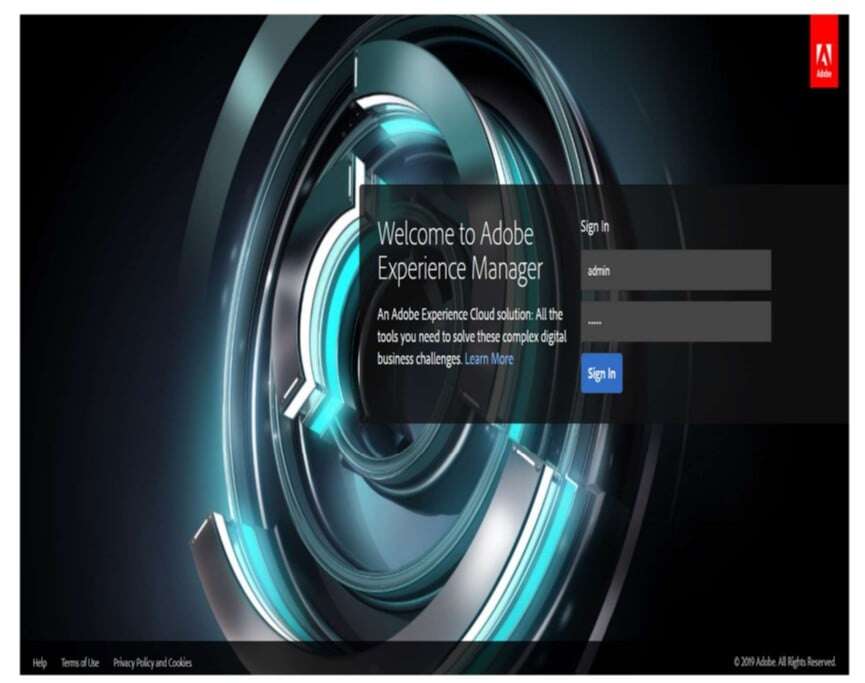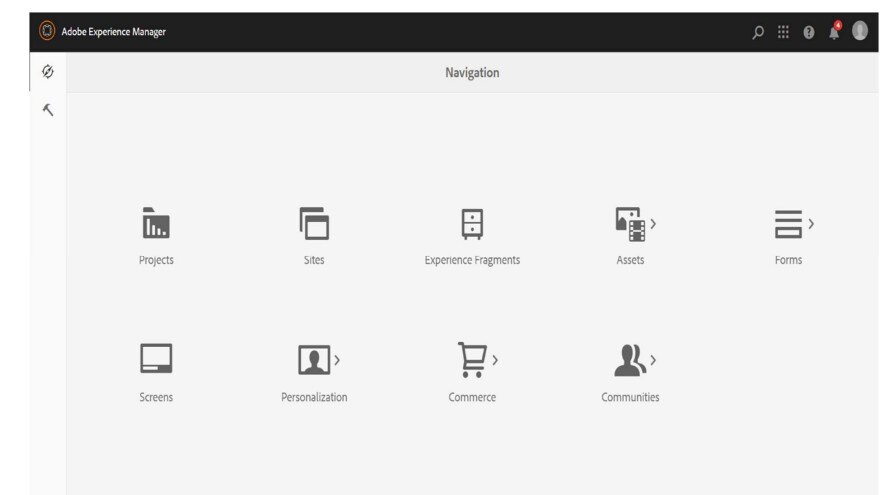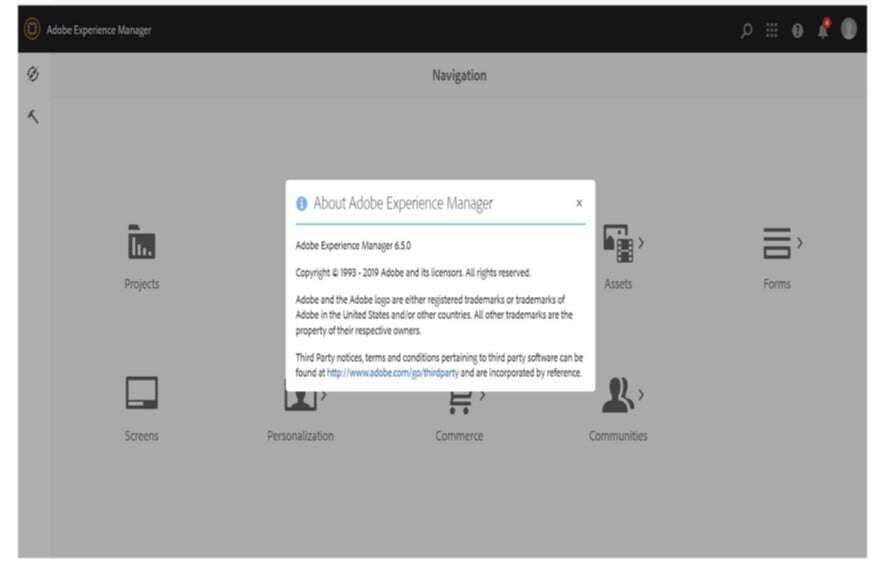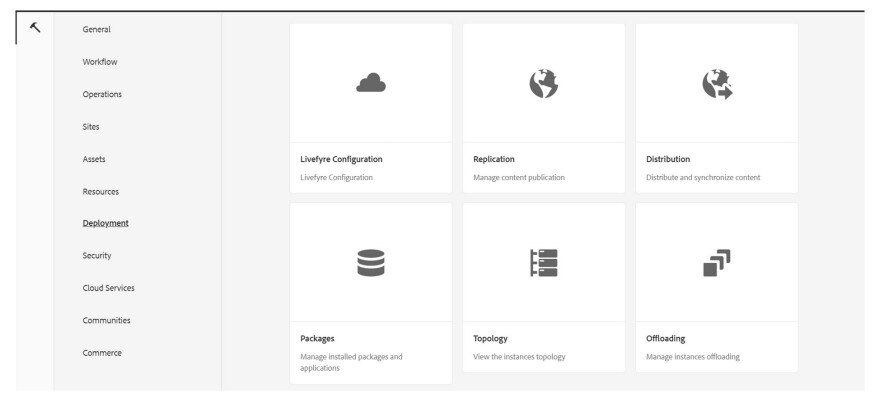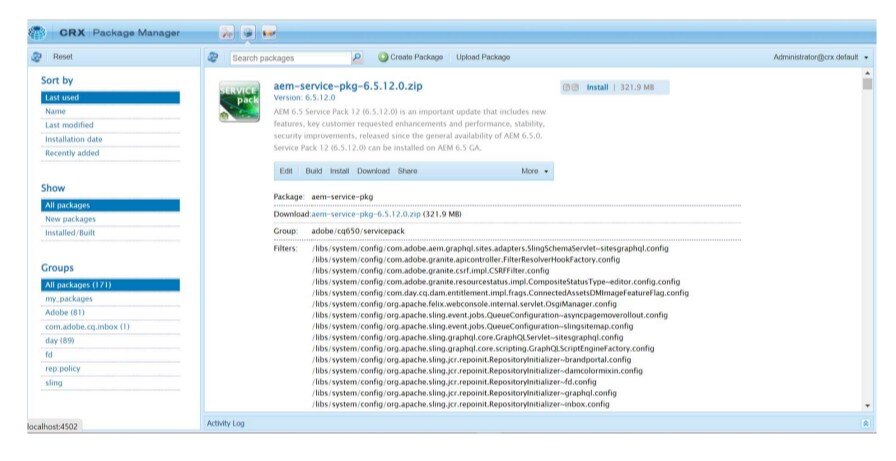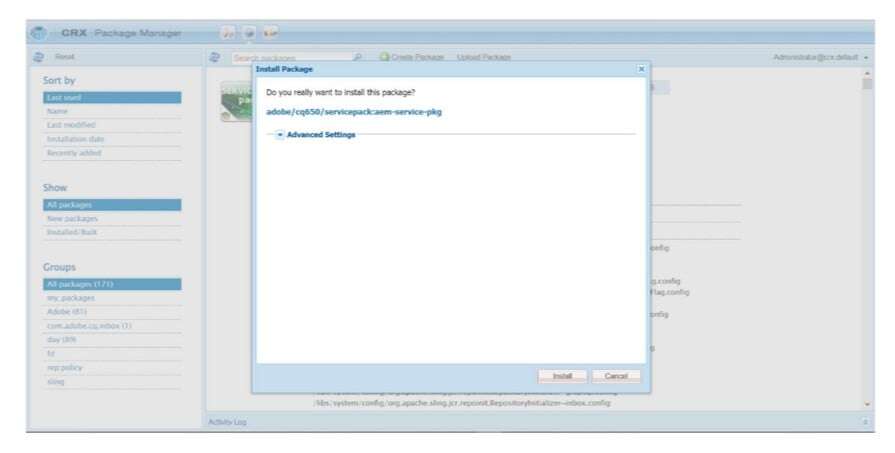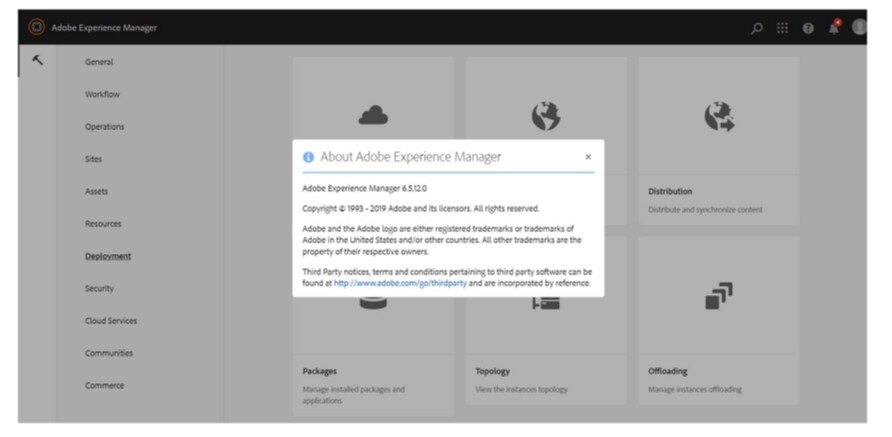AEM 6.5 On-Prem Setup Guide
This document covers the setup for AEM 6.5 and upgrading to Service Pack-12.
Prerequisites:
The following software is required for installation in one’s local environment:
- AEM Quickstart Jar, Service Pack -12 package and license details
- Java 8/ 11 (Open JDK or Oracle Java)
- Java 8 supported after SP-9 upgrade, here we are setting up SP-12.
Step 1 - Install Java:
Adobe Experience Manager is a Java application and requires the Java SDK to support the development tooling.
- Download and install the latest java SDK11+
- Verify Java 11 SDK is installed by running the command:
- Windows: java -version
- macOS / Linux: java –version
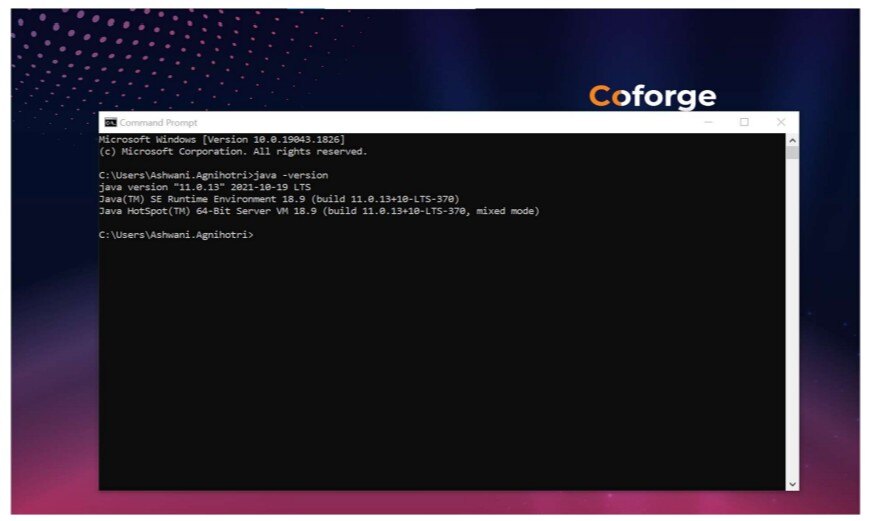
For Java/JDK 11- Path variables that need to be set:
- Create the system or user variables for the following:
- Search Edit the system environment variable of your account
- Create a new variable name and paste the JDK path and save it
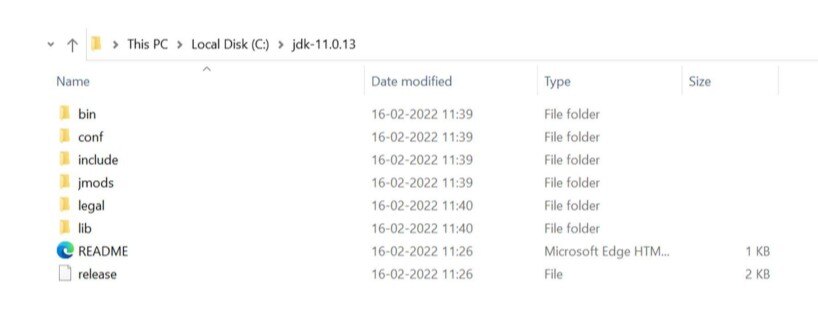
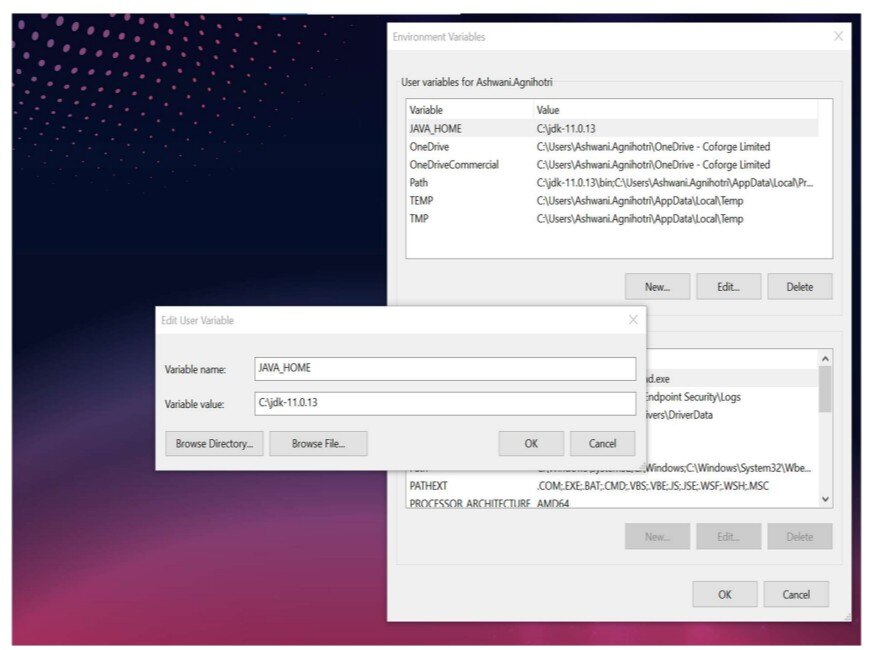
Step 2 - Setup Local AEM instances:
- Two basic run modes can be installed: Author and Publish. The Author run mode is the environment that developers will use to create and manage content.
- When developing most of the time you will be deploying code to an Author instance.
- The Publish instance is the AEM environment in that visitors to your website will interact
- Extract the AEM quickstart Jar and rename the jar file.
- Aem-author-p4502.jar (Application Name-Run mode-Port No.)
- Open command/ terminal and run the command
java –jar aem-author-p4502.jar and enter a password using admin.
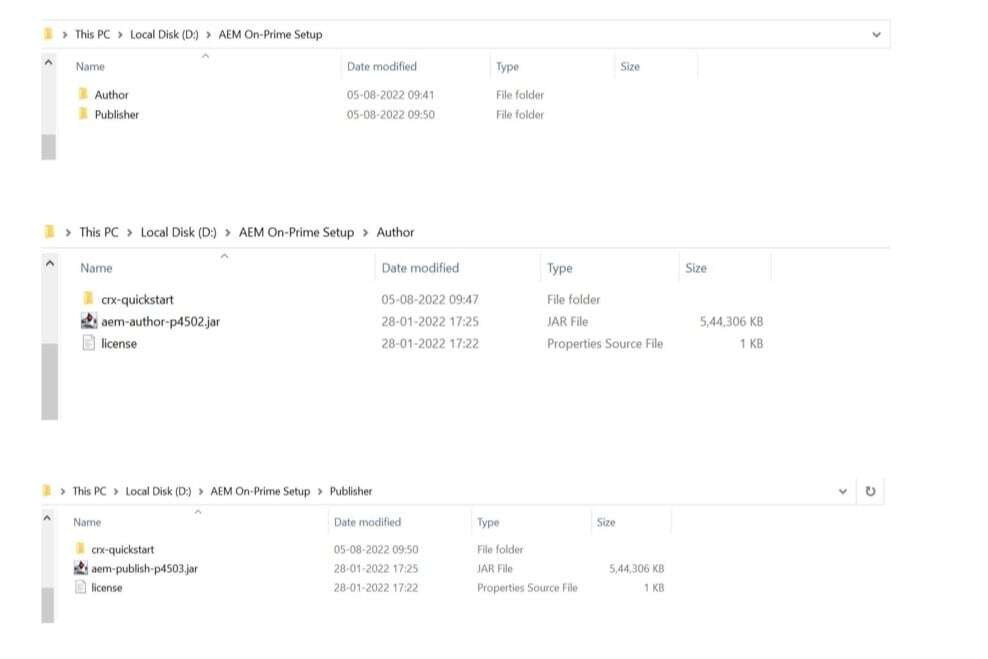
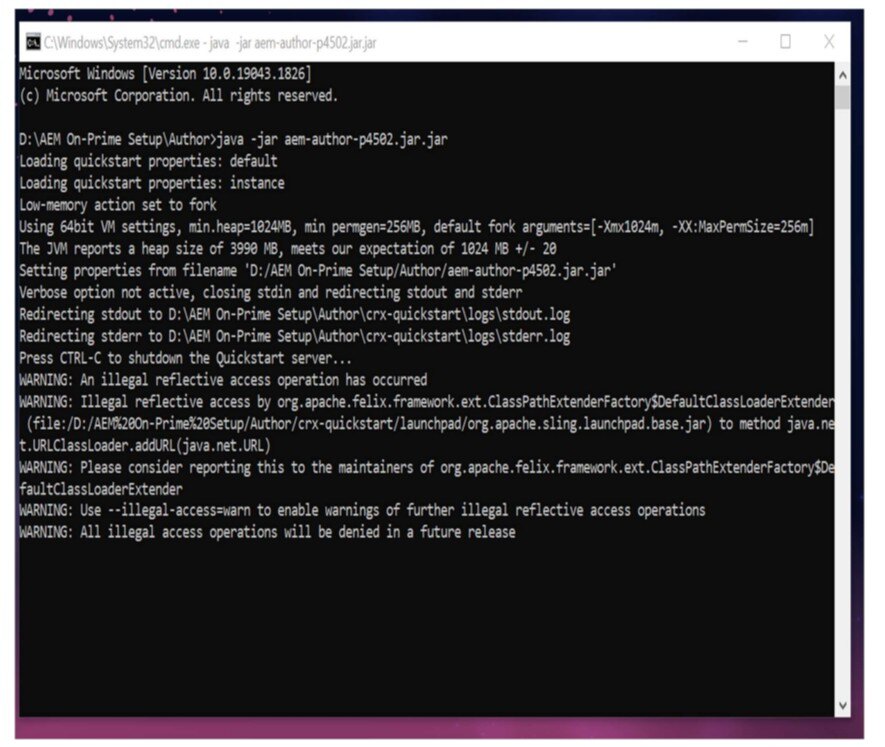
- AEM Server will be up in 5 minutes and the AEM console will open on port 4502.
- The following screen comes up when the server is up and enters a password use admin.
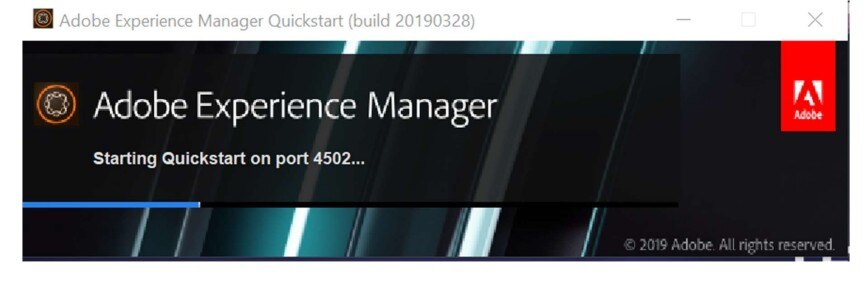
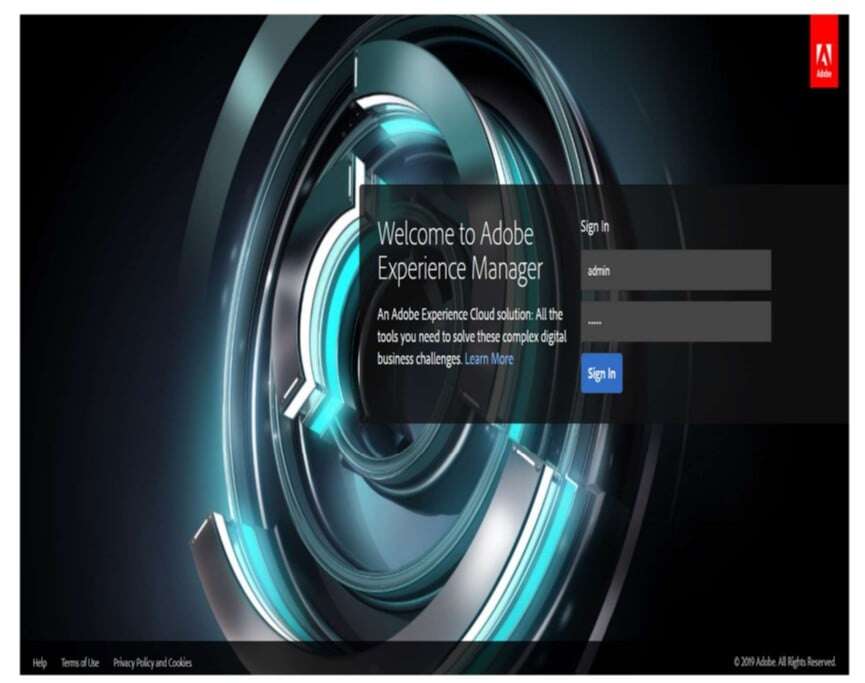
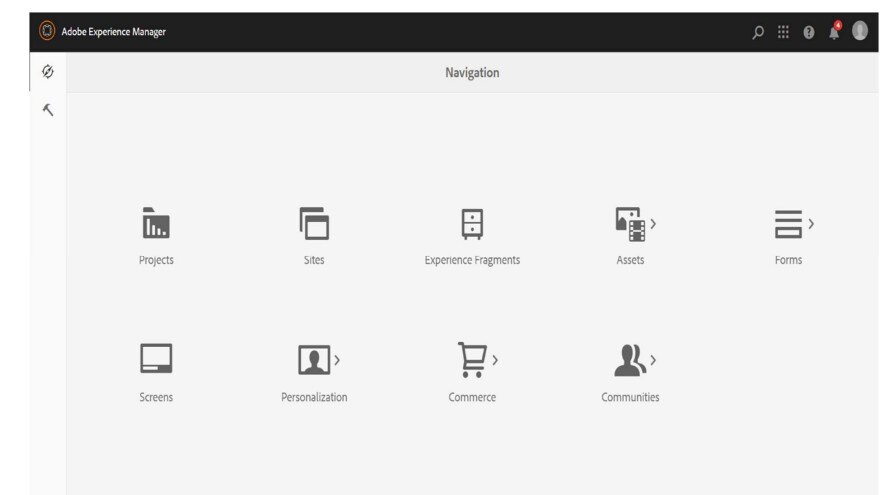
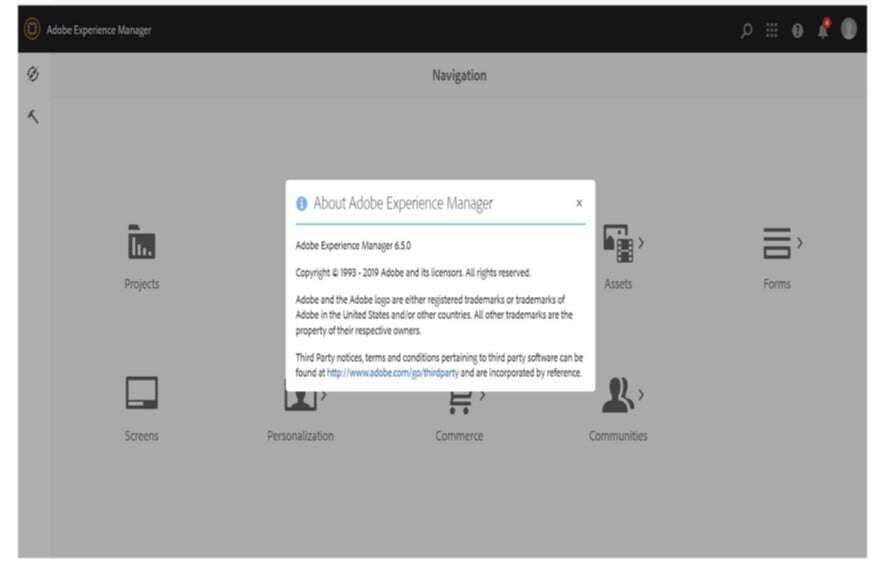
Step 5 - Install Service Pack 12:
Install the service pack on Experience Manager 6.5
- Restart the instance before installation if the instance is in update mode (when the instance was updated from an earlier version). Adobe recommends a restart if the current uptime for an instance is high.
- Before installing, take a snapshot or a fresh backup of your Experience Manager instance.
- Download the service pack from Software Distribution.
- Open Package Manager and click Upload Package to upload the package. To know more, see Package Manager.
- Select the package and click Install and refresh the page.
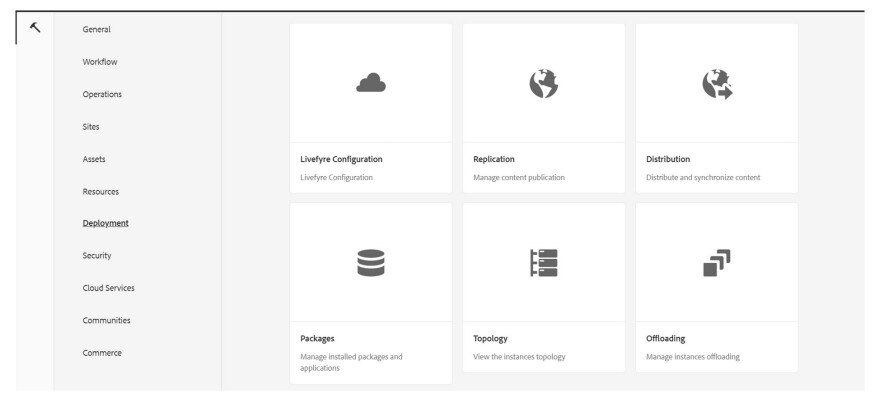
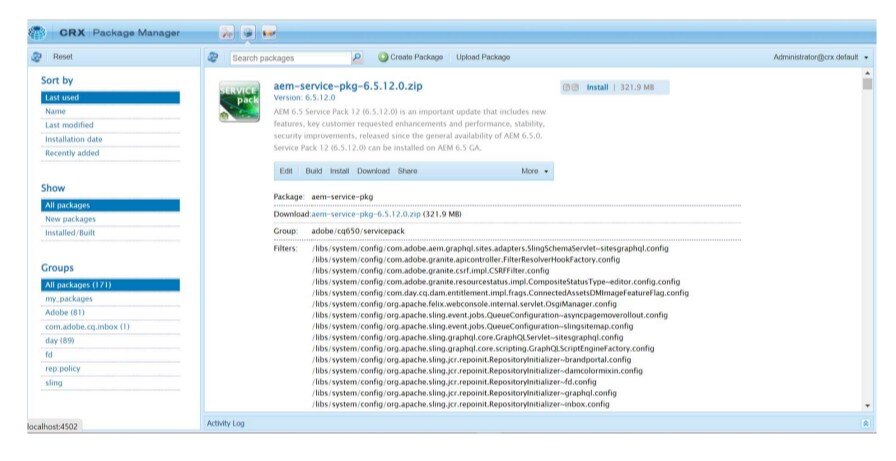
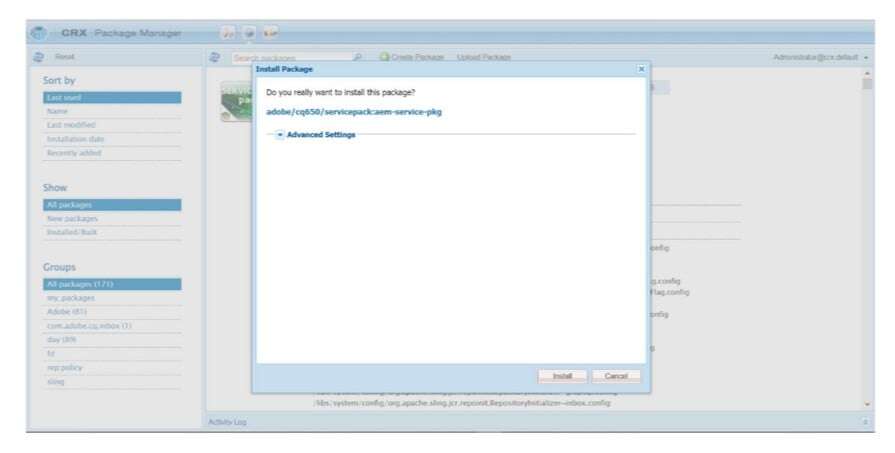
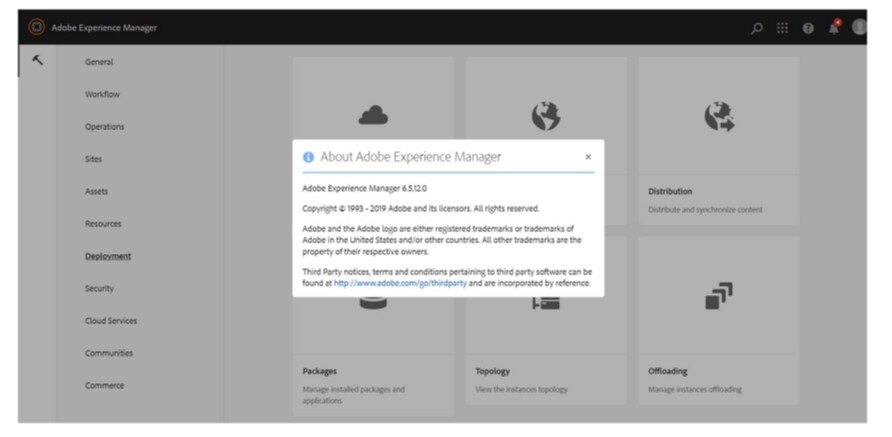
Congratulations With this the AEM On-Prem Setup is completed successfully.
Nitin Seth
Nitin is an accomplished Adobe Digital Professional having extensive experience in Customer Success & Centricity. He is a Digital Strategic & Transformation expert whose focus is to transform customer Digital Experience , As an IT Leader he ensures an interactive and collaborative way of digitizing the communication across channels. He has worked as a trusted advisor for the board level executives and stakeholders. He is in managing and delivering high-end solutions across geographies and industries for business partners and stake holders. He is having mindset with blend of business and sales experience to up-sell and cross-sell opportunities through the engagement to generate pipelines.
About Coforge
We are a global digital services and solutions provider, who leverage emerging technologies and deep domain expertise to deliver real-world business impact for our clients. A focus on very select industries, a detailed understanding of the underlying processes of those industries, and partnerships with leading platforms provide us with a distinct perspective. We lead with our product engineering approach and leverage Cloud, Data, Integration, and Automation technologies to transform client businesses into intelligent, high-growth enterprises. Our proprietary platforms power critical business processes across our core verticals. We are located in 23 countries with 30 delivery centers across nine countries.